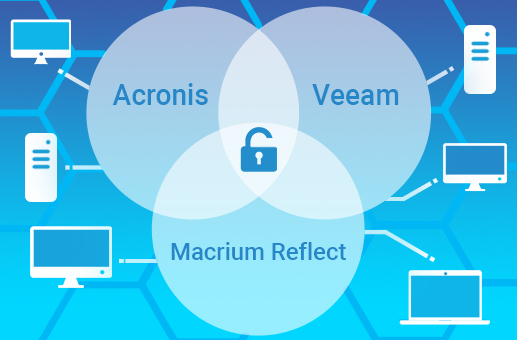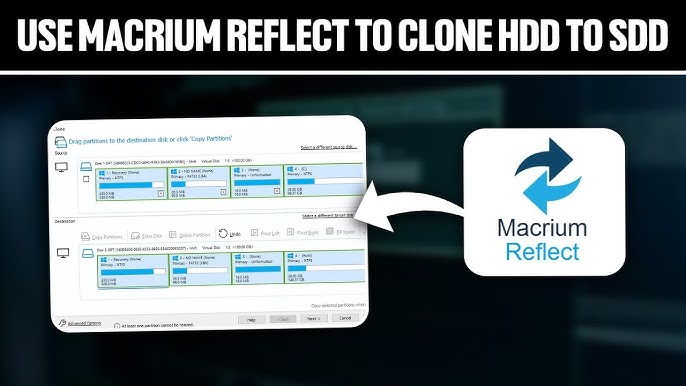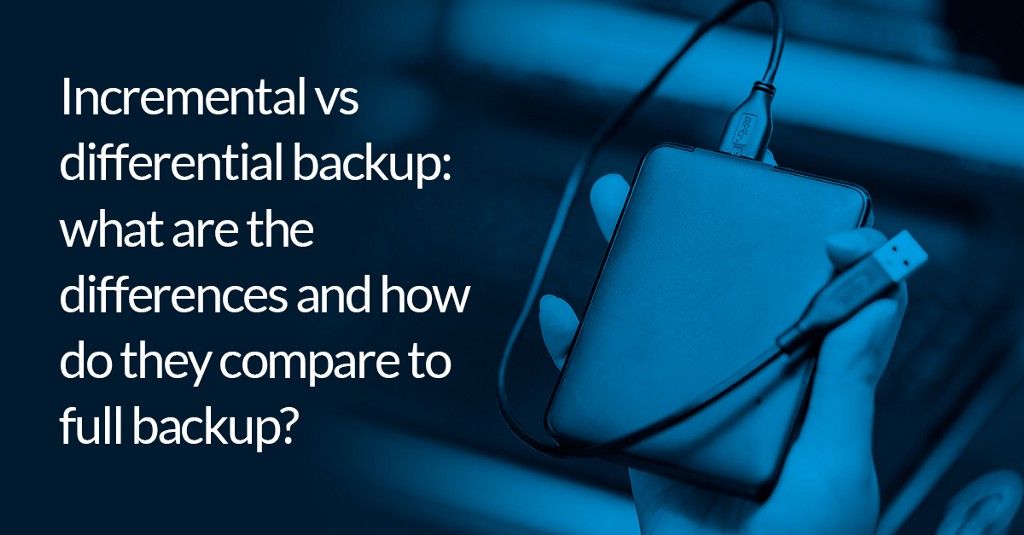In today’s data-driven world, ensuring the safety of your data has become a priority for individuals and businesses alike. Backup solutions are an essential part of data protection strategies, and one of the most trusted tools for creating backups is Macrium Reflect. Whether you’re protecting personal files, system images, or entire drives, the ability to safeguard these backups with encryption is critical. Macrium Reflect, a leading disk imaging software, offers robust features for creating and managing backups, and one of the key questions surrounding its functionality is whether it supports encryption for backup images.
This article delves deep into the capabilities of Macrium Reflect when it comes to encrypting backup images. We will explore how the software handles encryption, the types of encryption available, and why it’s an important feature for backup security. Additionally, we’ll address some best practices for using Macrium Reflect encryption and provide insight into its overall impact on data protection.
Understanding Backup Images
Before diving into encryption, it’s essential to understand what backup images are. A backup image is essentially a snapshot of a system or storage device at a given point in time. Unlike traditional file-based backups, which copy individual files and folders, backup images create an exact, sector-by-sector replica of the entire system or partition. This makes backup images ideal for disaster recovery, as they allow you to restore a system to its exact state in the event of data loss or hardware failure.
Backup images can include the operating system, applications, system files, and personal data, making them highly valuable for recovering from system crashes, malware attacks, or accidental deletions. Given their comprehensive nature, these backups often contain sensitive information, which raises the need for encryption to protect the data.
Encryption and Its Importance in Backup Security
Encryption is the process of converting data into a secure format that can only be accessed or decrypted with a specific key or password. In the context of backup images, encryption ensures that even if someone gains unauthorized access to the backup files, they cannot read or use the data without the proper decryption credentials.
For anyone using Macrium Reflect to create backup images, encryption serves as an additional layer of security. With the increasing number of cyberattacks and data breaches, encrypting backup images is a crucial step in securing sensitive information. Whether you’re storing backup images on external drives, network-attached storage (NAS), or cloud-based solutions, encryption ensures that the data remains private and protected.
Does Macrium Reflect Support Encryption for Backup Images?
The short answer is yes—Macrium Reflect does support encryption for backup images. This feature is available in the Macrium Reflect Home Edition, Macrium Reflect Workstation, and Macrium Reflect Server editions. The encryption options provided by Macrium Reflect are flexible and allow users to choose from a variety of encryption algorithms to secure their backups.
Encryption Algorithms in Macrium Reflect
Macrium Reflect offers several encryption algorithms to choose from, depending on your needs and the level of security you desire. These algorithms include:
- AES-128: This is a widely used encryption standard that provides a good balance between performance and security. AES-128 is a reliable option for most users, as it offers strong encryption without significant performance overhead.
- AES-192: For users who require an additional level of security, AES-192 offers a higher level of encryption. While it may have a slightly higher performance impact compared to AES-128, it is still relatively efficient and provides more robust protection.
- AES-256: AES-256 is the highest level of encryption supported by Macrium Reflect. It offers the most secure encryption available, making it ideal for users dealing with highly sensitive or confidential information. The trade-off is a more significant impact on system performance, but for most modern systems, this is generally not an issue.
Encryption Settings and Customization
When creating a backup image with Macrium Reflect, users are given the option to apply encryption. The process is straightforward and can be done in the backup creation wizard. Here’s how users can enable encryption for backup images:
- Step 1: Create a Backup Image – Begin the process of creating a new backup image of your system or drive. This can be done by selecting the partition or disk to back up and choosing the destination for the backup file.
- Step 2: Enable Encryption – In the backup options, you will see an option to encrypt the backup image. Select this option to enable encryption.
- Step 3: Choose Encryption Algorithm – After enabling encryption, you will be prompted to choose the encryption algorithm. You can select from AES-128, AES-192, or AES-256, depending on your security requirements.
- Step 4: Set a Password – A critical step in the encryption process is setting a password. This password is required to decrypt the backup image, so it’s important to choose a strong and memorable password. Macrium Reflect does not store this password, so if you forget it, the backup image will be irretrievable.
- Step 5: Complete the Backup – Once you’ve selected the encryption settings and set your password, proceed with the backup creation process. Macrium Reflect will then apply the chosen encryption to the backup image, ensuring that your data is securely stored.
Decrypting Backup Images
If you ever need to restore an encrypted backup image, Macrium Reflect will prompt you for the password before it can decrypt the image. This process ensures that only authorized users can access and restore the backup data. The decryption process is seamless, and once the correct password is entered, the image is decrypted and restored to its original state.
Why Should You Encrypt Your Backup Images?
There are several compelling reasons to encrypt your backup images when using Macrium Reflect. Here are some of the key benefits:
Protection Against Unauthorized Access
One of the primary reasons to encrypt backup images is to protect them from unauthorized access. If backup images are stored in an insecure location, such as an external hard drive or cloud storage, encryption ensures that the data remains unreadable to anyone who does not have the decryption password. This is particularly important when dealing with personal or confidential information, such as financial data, client records, or intellectual property.
Compliance with Data Protection Regulations
For businesses, data encryption is often a requirement to comply with various data protection regulations, such as the General Data Protection Regulation (GDPR) in Europe or the Health Insurance Portability and Accountability Act (HIPAA) in the United States. These regulations mandate that personal and sensitive data be protected from unauthorized access, and encryption is one of the most effective ways to ensure compliance.
Minimizing the Impact of Data Breaches
In the unfortunate event of a data breach, encrypted backup images provide a crucial defense against data theft. Even if an attacker gains access to the backup files, the encrypted data will remain useless without the correct decryption key. This greatly reduces the potential damage caused by a data breach and enhances the overall security posture of your data protection strategy.
Ensuring Secure Remote Backups
For users who store backup images remotely, such as on network-attached storage (NAS) or in the cloud, encryption adds an additional layer of security. Remote backups are often more vulnerable to cyberattacks, especially if they are accessible over the internet. Encrypting the backup images ensures that, even if the remote storage is compromised, the data remains protected.
Best Practices for Using Encryption with Macrium Reflect
While Macrium Reflect offers robust encryption options, it’s essential to follow best practices to ensure that your backup images remain secure. Here are some recommendations:
Use a Strong Password
The strength of the encryption depends not only on the algorithm but also on the password you choose. A weak password can undermine the effectiveness of encryption, so it’s essential to use a strong, unique password that combines uppercase and lowercase letters, numbers, and special characters.
Store Passwords Securely
Since Macrium Reflect does not store your password, it’s crucial to keep a secure record of it. Consider using a password manager to store your backup passwords, or write them down in a safe place. Without the password, you will not be able to decrypt your backup images.
Regularly Update Backup Images
Regularly update your backup images to ensure that they reflect the most recent version of your data. This is especially important if you store encrypted backups, as having outdated backups could limit your ability to restore critical files in a timely manner.
Test Your Backups
Periodically test your backup images by restoring them to ensure they work as expected. This is a vital part of any data protection strategy and helps you avoid potential issues when you need to perform a restore.
Conclusion
Macrium Reflect provides comprehensive support for encrypting backup images, making it an excellent choice for users who prioritize data security. The ability to apply strong encryption algorithms, such as AES-128, AES-192, and AES-256, ensures that your backup images are well-protected against unauthorized access, even in the event of a data breach.