Protect, Clone, and Restore Your Data with Macrium Reflect
What is Macrium Reflect?

Macrium Reflect is available in multiple editions, tailored to different needs:
- Macrium Reflect Free – A no-cost solution for home users, offering essential disk imaging and cloning features.
- Macrium Reflect Home Edition – Paid version with advanced features like incremental backups, ransomware protection (Image Guardian), and rapid restore.
- Macrium Reflect Business Editions – Includes Workstation, Server, and Technician licenses, designed for IT teams and enterprises that need centralized backup management, scalability, and stronger recovery tools.
Features of Macrium Reflect
Disk Imaging & Cloning
Create exact images or clone drives to secure your data or upgrade to new hardware without hassle.
Differential Backups
Save time and storage by backing up only the changes since your last backup.
Rapid Delta Restore
Restore systems quickly by applying only the differences, minimizing downtime.
Macrium Image Guardian
Protect your backup files from ransomware and unauthorized modifications.
Scheduled Backups
Automate your backup tasks with flexible scheduling for complete peace of mind.
Bootable Rescue Media
Create a recovery disk or USB to restore your system even if Windows fails to start.
How to Use Macrium Reflect (Step-by-Step)
Macrium Reflect is designed to be powerful yet user-friendly. Here’s a simplified step-by-step guide to help you get started:
Installation & Setup Process
- Download Macrium Reflect from the official website.
- Choose the edition (Free, Home, or Business) based on your needs.
- Run the installer and follow the on-screen instructions.
- Once installed, launch the software and configure your default settings (e.g., backup location, storage device).
Creating Your First Backup Image
- Open Macrium Reflect and select the disk or partition you want to back up.
- Click “Create an Image of the Partition(s) Required to Backup and Restore Windows.”
- Choose the destination (external hard drive, NAS, or another partition).
- Start the process, and Macrium Reflect will create a full backup image.
Scheduling Automated Backups
- In the backup wizard, select “Add Schedule.”
- Choose between daily, weekly, or monthly backups.
- Set retention rules to automatically manage old backups.
- This ensures your data is protected without manual intervention.
Restoring a System from an Image
- Launch Macrium Reflect and select the image you want to restore.
- Click “Restore Image” and follow the prompts.
- If Windows won’t boot, use the Rescue Media (USB/DVD) created earlier to boot into recovery mode and restore your system.
Cloning a Disk for Upgrade/Migration
- Connect the new HDD/SSD to your computer.
- In Macrium Reflect, select the source disk and choose “Clone this Disk.”
- Select the target disk (new drive) and start the cloning process.
- Once complete, you can boot from the new drive with your OS and data intact.
Advantages of Macrium Reflect
Reliability and Speed
Macrium Reflect is trusted for its consistent and dependable performance. Backups are created quickly without compromising system stability, and features like Rapid Delta Restore (RDR) make recovery much faster than traditional methods.
User-Friendly Interface Compared to Competitors
While backup software is often considered complex, Macrium Reflect offers a straightforward and intuitive interface. Wizards guide users step-by-step through imaging, cloning, and restoring, making it accessible for beginners while still offering advanced options for IT professionals.
Security with Image Guardian & Encryption
Data protection goes beyond just backups. With Macrium Image Guardian, your backup files are shielded from ransomware and unauthorized access. Additionally, built-in AES encryption ensures sensitive data remains secure both in storage and during transfers.
Wide Compatibility
Macrium Reflect works seamlessly with a wide range of Windows operating systems (including Windows 7, 8, 10, and 11, plus Windows Server editions). It also supports multiple file systems (NTFS, FAT32, exFAT, etc.), making it versatile enough for both home and business environments.
Limitations of Macrium Reflect
Steeper Learning Curve for Complete Beginners
Although Macrium Reflect provides a user-friendly interface, first-time users may still find it overwhelming. Features like backup types, scheduling, and recovery options require some understanding of backup strategies. Beginners may need time to get comfortable with the software.
Free Version Limitations
The Free Edition is powerful for basic disk imaging and cloning, but it lacks advanced features like incremental and differential backups, encryption, and rapid restore. This means users who need automation, efficiency, or enterprise-level tools will likely need to upgrade to a paid version.
Windows-Only Platform
Macrium Reflect is designed exclusively for Windows systems. There’s no official support for macOS or Linux, which limits its usability for mixed-environment networks or users who want cross-platform backup solutions.
Alternatives to Macrium Reflect
While Macrium Reflect is a trusted choice, several other backup and imaging tools are available. Here are some of the most popular alternatives:
Acronis Cyber Protect Home Office
Formerly known as Acronis True Image, this tool offers backup, disk cloning, and advanced cybersecurity features like anti-malware protection. It’s feature-rich but comes with a higher price tag and heavier system resource usage.
EaseUS Todo Backup
A beginner-friendly option with simple scheduling, file-level backups, and cloud integration. It’s easier to navigate than Macrium Reflect, but lacks the same depth of performance and advanced recovery features.
Clonezilla
A free, open-source disk cloning and imaging tool widely used by tech-savvy users. It’s very powerful but has a text-based interface, which can be intimidating for beginners. Unlike Macrium Reflect, it doesn’t offer advanced scheduling or ransomware protection.
AOMEI Backupper
Popular among home users for its ease of use and free version features. It supports system backups, disk cloning, and file sync. However, Macrium Reflect is generally considered more reliable for enterprise-grade performance and advanced restore functions.
Where Macrium Reflect Stands Out
- Reliability & Speed: Faster restores with features like Rapid Delta Restore.
- Security: Image Guardian offers ransomware protection, which most competitors lack.
- Business-Ready Tools: Centralized management and enterprise editions make it ideal for IT professionals and organizations.
- Long-Term Trust: Backed by years of development and a reputation for stability.
Best Use Cases for Macrium Reflect
Home Users Protecting Personal Data
Macrium Reflect is a great solution for individuals who want to safeguard family photos, important documents, and entire operating systems. Even the free edition provides reliable disk imaging and cloning, giving home users peace of mind against accidental deletions or hardware failures.
IT Professionals Managing Multiple Systems
For IT admins and support teams, Macrium Reflect offers centralized management tools, rapid restore, and automation. This makes it easier to handle backups across multiple workstations or servers, ensuring minimal downtime and streamlined recovery.
Businesses Ensuring Disaster Recovery
Companies rely on Macrium Reflect’s enterprise-grade editions to protect customer data, financial records, and business-critical applications. With advanced scheduling, encryption, and ransomware protection, it becomes a key part of disaster recovery planning.
Migration to New HDD/SSD
Macrium Reflect simplifies the process of cloning a hard drive to a new SSD or larger disk. This use case is common for both individuals upgrading laptops/desktops and IT departments managing hardware refresh cycles. The cloning feature ensures that the system boots normally on the new drive without reinstalling Windows or apps.
User Reviews & Community Feedback
✅ What Users Praise
- Reliability: Many users highlight that Macrium Reflect consistently performs backups and restores without errors, even for large systems or multiple drives.
- Security: Features like Image Guardian and encryption are appreciated for protecting backups against ransomware and unauthorized access.
- Free Edition Usefulness: The free version is often praised for providing core disk imaging and cloning functionality without cost, making it ideal for home users and small-scale backups.
- Speed and Efficiency: Users report that Rapid Delta Restore significantly reduces system downtime during recovery.
❌ Common Complaints
- UI Complexity: While functional, some beginners find the interface intimidating at first, especially when navigating advanced options like differential or incremental backups.
- Pricing for Advanced Versions: Small businesses or users requiring full features may find the paid editions relatively expensive, especially for enterprise tools or multi-system licenses.
- Windows-Only Limitation: Users who want cross-platform support (macOS or Linux) note that Macrium Reflect cannot be used outside Windows environments.
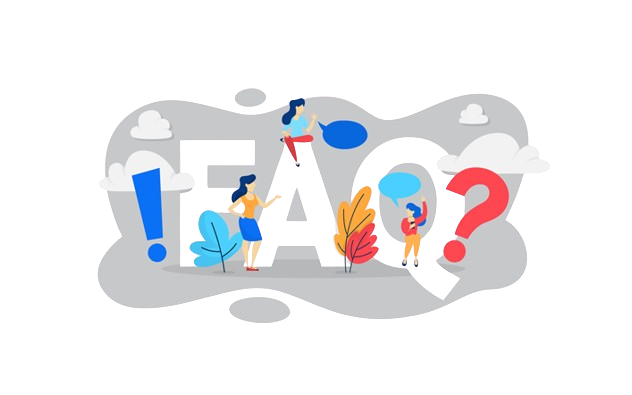
A disk imaging and backup software that allows users to clone drives, create system backups, and restore data.
Yes, there is a Free Edition with basic backup and cloning features, suitable for home users.
It supports Windows 7, 8, 10, 11, and Windows Server editions.
No, incremental and differential backups are only available in paid editions.
A feature that restores only the changed parts of a disk image, speeding up recovery.
A security feature that protects backup files from ransomware or unauthorized modifications.
Yes, as long as the used space on the source drive fits on the target drive.
Yes, by using the bootable Rescue Media (USB/DVD) created in advance.
Yes, it allows daily, weekly, or monthly backup scheduling with retention rules.
Yes, business editions offer centralized management, server backup, and enterprise tools.
Yes, although its primary strength is full disk or partition imaging.
Yes, you can store backups on external HDDs, SSDs, or network-attached storage.
Backup time depends on disk size, backup type (full/incremental), and system performance.
Yes, AES encryption is available in paid editions for secure backups.
Licensing depends on the edition; Home Edition covers a set number of PCs, while business editions vary.
Yes, its disk cloning feature allows OS migration without reinstalling Windows or apps.
Yes, paid editions come with professional support; community forums and documentation support free users.
Minimal impact; backups run in the background, though full backups may temporarily use system resources.
Yes, Macrium Reflect allows users to verify images to ensure data integrity.
Yes, it can back up and restore virtual machine drives on Windows hosts.
