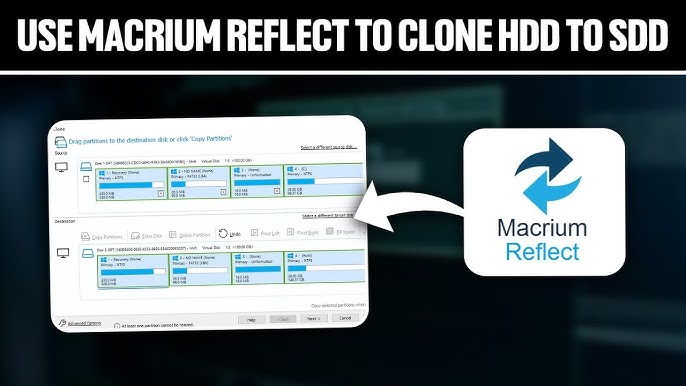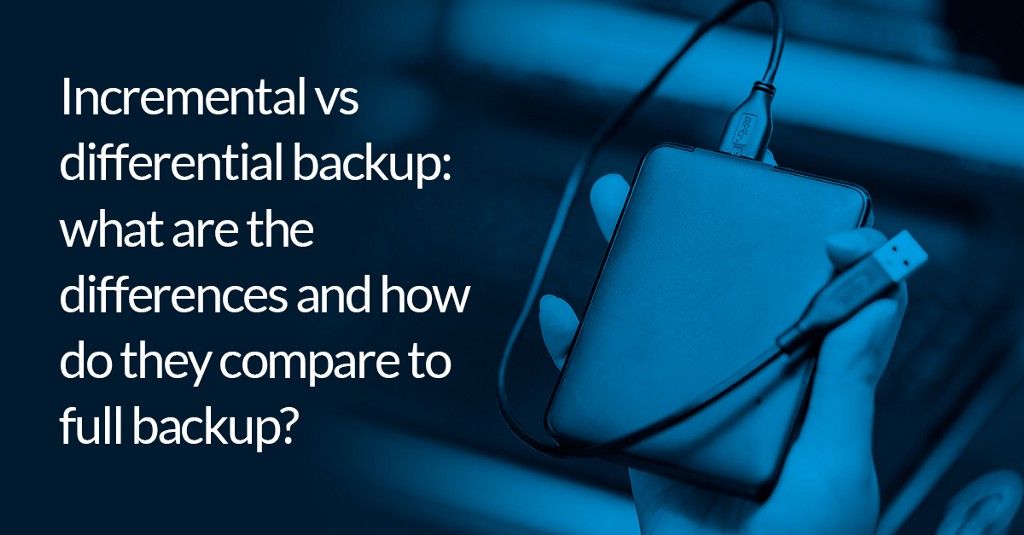Macrium Reflect is a robust backup and disk imaging software solution known for its advanced cloning capabilities, reliability, and user-centric design. A frequently asked question among both beginners and professionals alike is: Can Macrium Reflect clone an entire hard drive to a new one? The short answer is yes. However, the complete picture goes far beyond a simple affirmation. This article explores how Macrium Reflect performs full disk cloning, what the process entails, and why it’s one of the best tools for this task.
Understanding Disk Cloning with Macrium Reflect
Disk cloning is the process of creating an exact, sector-by-sector replica of a hard drive. Unlike standard backup solutions that focus on storing selected files or folders, disk cloning ensures that every aspect of a drive—its operating system, applications, settings, and data—is duplicated onto another drive. This capability is particularly useful in scenarios such as upgrading to a larger drive, migrating from HDD to SSD, or recovering from hardware failure.
Macrium Reflect distinguishes itself by providing seamless, high-speed disk cloning. It allows users to move from an old storage device to a new one without reinstalling the operating system or losing any data. Its robust algorithm ensures file integrity, precise partition alignment, and full bootability of the new drive after cloning.
Cloning vs. Imaging: Clarifying the Terminology
Many users confuse disk cloning with disk imaging, but they serve different purposes even though both are supported by Macrium Reflect. Cloning creates a bootable one-to-one copy of a source drive to a destination drive in real-time. This means the destination drive becomes an exact operational replacement immediately after the process completes.
Disk imaging, on the other hand, creates a compressed image file of a drive that can be stored on an external disk, network, or cloud. That image can later be restored to the same or different drive. While both methods offer full system duplication, cloning is more direct and is best suited for immediate drive replacement or upgrades.
Compatibility and System Requirements
Macrium Reflect supports a wide range of storage devices and operating systems. Whether you’re working with SATA, NVMe, or USB-connected drives, the software handles cloning efficiently. It is compatible with Windows operating systems ranging from Windows 7 to Windows 11, as well as Windows Server editions.
Before cloning, it is essential to ensure the destination drive has enough storage capacity to hold the data from the source drive. Macrium Reflect can clone to a smaller drive, provided the used data on the source disk does not exceed the size of the destination. However, a drive of equal or greater size is typically recommended for simplicity and speed.
Preparing for the Cloning Process
Cloning a hard drive with Macrium Reflect begins with careful preparation. Users should start by backing up important data, even though the cloning process itself is non-destructive. Ensuring that both the source and destination drives are properly connected and recognized by the system is crucial.
Macrium Reflect provides a user-friendly interface that guides users through the process step-by-step. Users are prompted to select the source disk (the drive to be cloned) and the destination disk (the target drive). The software allows for fine-tuned control, including resizing partitions and modifying their order, to better suit the new drive’s layout.
The Cloning Procedure in Detail
Once setup is complete, the cloning operation can begin. Macrium Reflect performs a thorough read of the source disk, copying all used sectors to the destination. If the system is actively running and cloning the system drive (typically the C: drive), Macrium Reflect uses Microsoft Volume Shadow Copy Service (VSS) to create a consistent snapshot of the disk in use. This enables cloning without the need to reboot or interrupt user activity.
The duration of the process depends on the amount of data being transferred and the connection speeds between the source and target drives. SATA connections are typically slower than NVMe or USB 3.1, so users may experience longer wait times with traditional HDD setups.
After the process completes, users can shut down the system, replace the old drive with the new one, and boot directly into the operating system without missing a beat. Macrium Reflect ensures that the bootloader and system files are copied accurately so the cloned drive behaves identically to the original.
Ensuring Bootability and Performance
One of the major concerns users have when cloning a hard drive is whether the cloned drive will be bootable. Macrium Reflect addresses this by automatically configuring the necessary boot files and verifying their integrity during the cloning process.
It is advisable to disconnect the original drive temporarily during the first boot of the new drive. This step prevents potential conflicts in drive identifiers, especially if both drives contain identical OS installations. Once the new drive boots successfully and the user confirms that all files and applications work as expected, the original drive can either be repurposed or wiped securely.
Macrium Reflect also includes tools like “Fix Boot Problems,” which can repair common issues related to boot configuration, such as corrupted boot records or incorrect partition flags. These utilities are invaluable when transferring Windows installations between drives with different geometries or from MBR to GPT layouts.
Use Cases and Practical Applications
There are numerous situations where Macrium Reflect’s cloning capabilities are invaluable. For personal users, it’s often about upgrading from a smaller SSD to a larger one or replacing a failing hard drive without reinstalling the operating system. For IT professionals, Macrium Reflect allows efficient deployment of pre-configured systems across multiple workstations, saving significant time during setup.
Another common use case is in the forensic and recovery fields. A clone of a drive can be used to analyze data without tampering with the original, ensuring data preservation in sensitive scenarios. Similarly, small businesses can create a cloned backup of critical systems for rapid restoration in case of emergency.
Data Integrity and Verification
Macrium Reflect employs advanced integrity checks during the cloning process. The software verifies each block of data written to the destination drive, ensuring that the copy is accurate and functional. Users can also run validation routines post-cloning to double-check the consistency of the operation.
This emphasis on data integrity makes Macrium Reflect a trusted choice in environments where data loss is not an option. The software provides logs and reports after every operation, allowing users to review details such as duration, speed, data volume, and any warnings or errors that occurred during the cloning.
Advanced Features Supporting Cloning
What sets Macrium Reflect apart is not just its ability to clone, but the suite of features that enhance the cloning process. For instance, its support for intelligent sector copying allows the software to skip unused sectors, speeding up the process without compromising the completeness of the data transfer.
Macrium Reflect also allows cloning of encrypted drives, provided the encryption layer is managed correctly. This is particularly useful for users with BitLocker or similar disk encryption tools enabled. The software prompts for decryption keys or credentials as needed during the cloning process.
Additionally, scheduled cloning is supported. This means users can automate drive clones at regular intervals, creating up-to-date backups that are bootable and ready to use in case of system failure.
Cloning Across Different Drive Types
Macrium Reflect is highly versatile when it comes to drive types and formats. Users can clone from traditional HDDs to SSDs and vice versa. The software intelligently handles differences in sector sizes, alignment, and transfer rates. It optimizes partitions for SSDs during cloning to ensure performance and longevity.
Cloning to NVMe drives or external USB drives is also supported. While booting from external drives might require additional BIOS or UEFI configuration, Macrium Reflect ensures that the clone itself is bootable and functional in compatible environments.
Licensing and Versions
Macrium Reflect offers several editions—Free, Home, Workstation, and Server—each tailored to different user needs. The Free version supports basic disk cloning, making it an excellent starting point for personal users. However, more advanced features like scheduled cloning, encryption support, and rapid delta cloning are reserved for paid versions.
For enterprise users, the Technician’s License and Site License models provide deployment flexibility across large infrastructures. These licenses also include central management features through Macrium Site Manager, which allows IT administrators to manage cloning operations across multiple endpoints from a single dashboard.
Common Issues and Troubleshooting
Despite its robustness, users might occasionally encounter issues during or after cloning. One such problem is the system failing to boot from the cloned drive. This is often caused by incorrect BIOS settings, particularly when transitioning between MBR and GPT partition styles. Macrium Reflect includes tools to address these issues, and its online support resources are comprehensive.
Another issue could be the cloned drive showing incorrect capacity. This typically happens if the partitions are not resized during cloning. Macrium Reflect’s interface provides options to adjust partition sizes before the operation begins, ensuring the full capacity of the destination drive is utilized.
In rare cases, antivirus software might interfere with cloning operations. It’s recommended to temporarily disable such programs during the process, particularly if they are monitoring disk I/O operations aggressively.
Why Macrium Reflect Is the Preferred Cloning Tool
The market is filled with disk cloning utilities, but Macrium Reflect stands out for its reliability, flexibility, and support. Its ability to create exact replicas of drives while maintaining system integrity and performance has made it a preferred choice for home users, businesses, and IT professionals alike.
Its intuitive design, combined with powerful features like real-time cloning, VSS support, boot repair utilities, and enterprise management tools, makes it suitable for a wide array of cloning needs. Whether you are upgrading hardware, preparing for disaster recovery, or deploying a new system, Macrium Reflect delivers unmatched peace of mind.
Conclusion
To answer the question—Can Macrium Reflect clone an entire hard drive to a new one?—the answer is a resounding yes. But more than just affirming its capabilities, it’s important to recognize how Macrium Reflect elevates the cloning process with speed, accuracy, and flexibility. From individual users upgrading to SSDs to organizations managing hundreds of systems, this software proves its worth every step of the way.